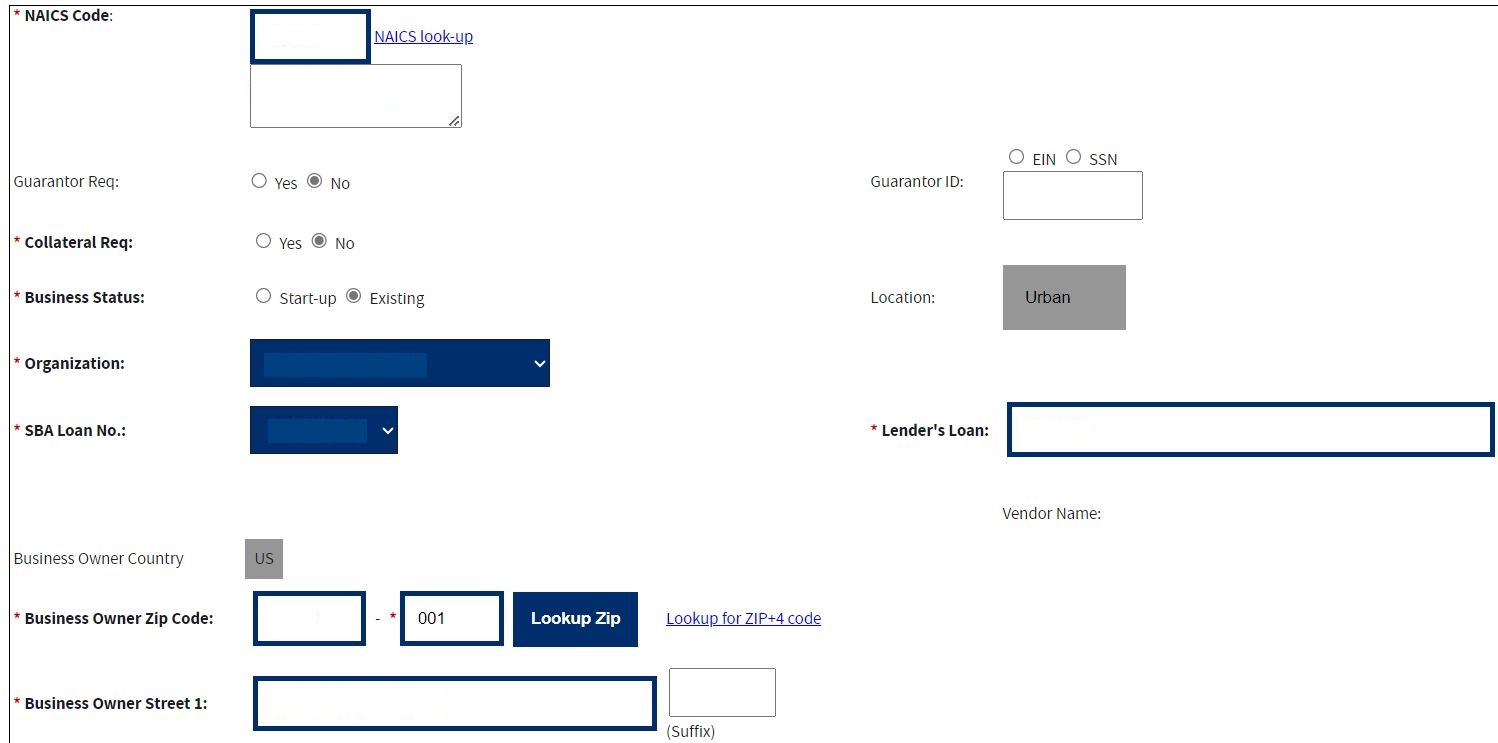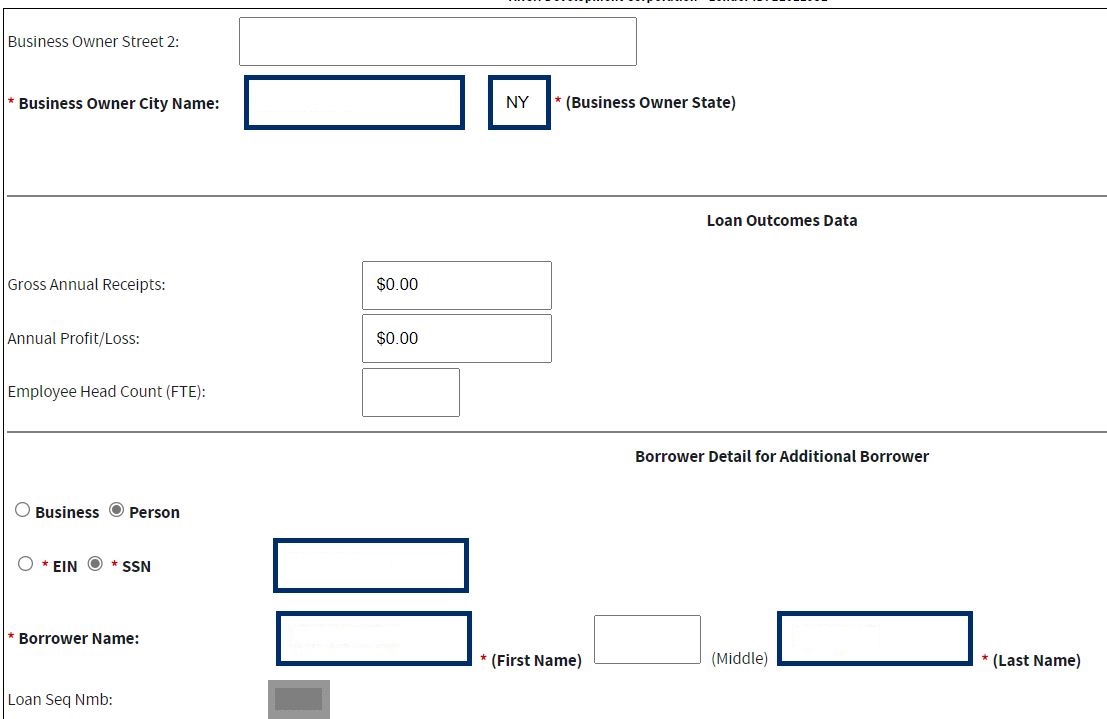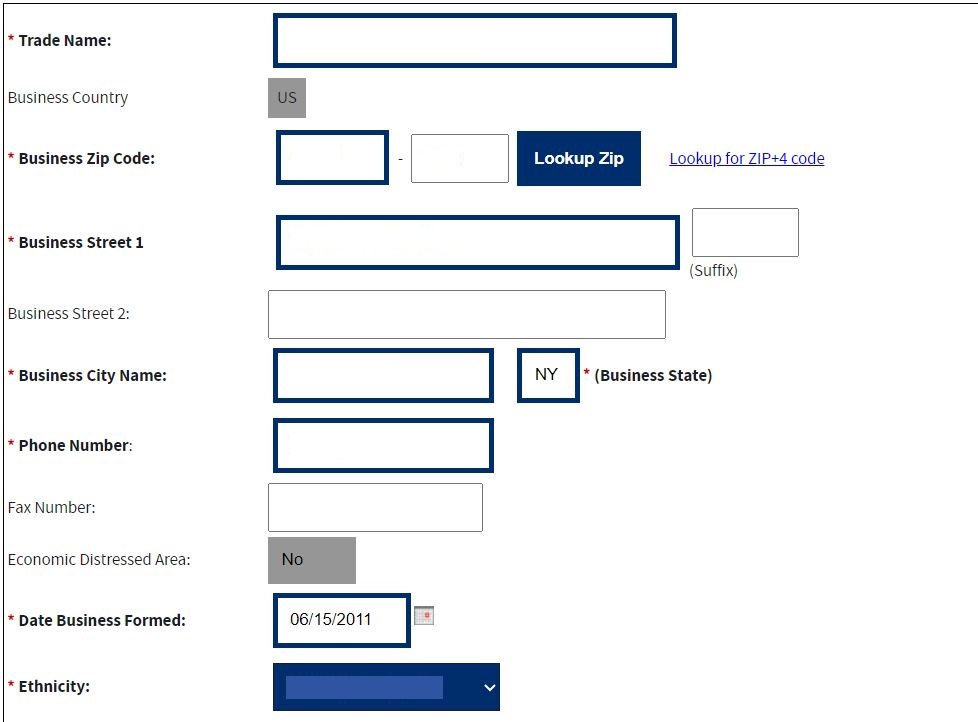MPERS Lender User Manual
Microloan Program Electronic Reporting System (MPERS) (MPERsystem)
MPERS Lender Users Manual (FINAL 8-26-25)
Microloan Program Electronic Reporting System (MPERS) (MPERsystem)
OMB: 3245-0352
|
|
|
OMB Control# 3245-0352
Expiration Date:xx-xx-20xx

LENDER’S USER MANUAL
Microloan Program Electronic Reporting System (MPERS)
U.S. Small Business Administration
August 2025
SBA is collecting this information for the purpose of monitoring the performance of Microloan Program Intermediary Lenders. SBA is collecting this information pursuant to the rules and regulations establishing the Microloan Program in Section 7(m)(1)(A) of the Small Business Act (15 U.S.C. 636(m)(1)(a)). Your response to this request for information is required to remain in compliance with the program’s reporting and recordkeeping requirements.
The estimated burden for responding to this information collection
is 13 hours, including reading the instructions and gathering the
necessary information. You are not required to respond to this
request for information unless it displays a current Office of
Management and Budget (OMB) control number. If you have questions or
comments concerning this estimate or other aspects of this
information collection, please contact the U.S. Small Business
Administration, Director, Records Management Division, Washington, DC
20416 and/or Office of Management and Budget, SBA Desk Officer, New
Executive Office Building, Room 10202, Washington, DC 20503.
PLEASE DO NOT SEND YOUR REPORTS TO THESE LOCATIONS.
Table of Contents
1.2 Authorized Use Permission 6
3.3 Changing User ID and Password 13
4.0 USING THE SYSTEM (ONLINE) 13
4.1.3 Edit Loan (Loan Detail) 20
4.1.4 Add Additional Borrower 25
4.1.5 Edit Additional Borrower 28
4.1.9 Borrower Search Results 32
4.1.12 Reasons for No Change 37
4.1.14 CO/PIF Loans and Outcomes Data 39
4.2 MRF/ LLRF Upload Function 40
Using the MPERS System for MRF and LLRF Reconciliation Reports 40
4.2.1 MRF/LLRF Reconciliation 40
Definition of Terms on the MRF/LLRF Accounts Screen 42
1.1 System Overview
SBA is collecting this information for the purpose of monitoring the performance of Microloan Program Intermediary Lenders. SBA is collecting this information pursuant to the rules and regulations establishing the Microloan Program in Section 7(m)(1)(A) of the Small Business Act (15 U.S.C. 636(m)(1)(a)). Your responses are necessary to help SBA to determine whether program objectives are being met and whether the intermediary lenders are complying with program requirements.
To verify that the statutory purpose of the Microloan Program is met, SBA must collect data relating to the small business concerns assisted by the program. The information collected will be protected to the maximum extent permitted by law, including the Freedom of Information Act, 5 USC 552 and the Privacy Act, 5 USC 552a.
Microloan Program data is collected via the Microloan Program Electronic Reporting System (MPERS). MPERS is a web-enabled system that is accessed through the Capital Access Financial System (CAFS) at https://caweb.sba.gov/cls/dsp_login.cfm. The menu is dynamically built based on the user’s role. See Section 3.1 of this document for instructions on how to request access to a User ID and password for access to MPERS.
This system broadly keeps track of the following information about Microlenders, Microloans and Micro borrowers:
Microlender Information – Lender Name, Address, Phone and Fax Numbers, Program Start Date, and Program End Date.
Microloan Information – Identifying information about loans that the Microlender makes. This includes Portfolio status information, percent of woman ownership in business, Loan Amount, Interest Rate and Terms, Loan Purpose, Installment Amount, Organization Type, NAICS Code, Urban/Rural Code, Number of Employees Created and Retained, SBA Loan Number and Lender Loan Number.
Micro borrower Information – Identifying information about borrowers (businesses or people) who receive loans from Microlenders. This includes Tax Id number, Name, Address, Phone and Fax Numbers, Date the Business was formed, Veterans Status, and Ethnicity/Race.
Provides the ability for Microlenders to submit quarterly MRF/LLRF reconciliations and portfolio status reports online.
Provides the ability for Microloan Program Office staff to review and analyze, provide feedback and approve these reports online.
1.2 Authorized Use Permission
This is a federal computer system and is the property of the United States Government. It is for authorized use only. Users (authorized or unauthorized) have no explicit or implicit expectation of privacy in anything viewed, created, downloaded, or stored on this system, including e-mail, Internet, and Intranet use. Any or all uses of this system (including all peripheral devices and output media) and all files on this system may be intercepted, monitored, read, captured, recorded, disclosed, copied, audited, and/or inspected by authorized Small Business Administration (SBA) personnel, the Office of Inspector General (OIG), and/or other law enforcement personnel, as well as authorized officials of other agencies, both domestic and foreign. Access or use of this computer by any person, whether authorized or unauthorized, constitutes consent to such interception, monitoring, reading, capturing, recording, disclosure, copying, auditing, and/or inspection at the discretion of authorized SBA personnel, law enforcement personnel (including the OIG), and/or authorized officials of other agencies, both domestic and foreign. Unauthorized use of, or exceeding authorized access to, this system is prohibited and may constitute a violation of 18 U.S.C. § 1030 or other Federal laws and regulations and may result in criminal, civil, and/or administrative action.
Additionally, aggregated information provided in MPERS may be shared with Congressional offices based on statutory requirements to submit reports to Congress. By using this system, users indicate awareness of, and consent to, these terms and conditions and acknowledge that there is no reasonable expectation of privacy in the access or use of this computer system.
1.3 Points of Contact
1.3.1 Information
Individuals with questions or concerns regarding these instructions should contact the SBA Microenterprise Development Division at 202-205-6485.
1.3.2 Help Desk
Contact Name |
Department/Division |
|
E-mail address |
N/A |
Office of Performance and Systems Management |
|
cls@sba.gov |
1.4 Terms and Abbreviations
Annual Profit/Loss: Outcomes data element captured at inception of the microloan and again at the time the microloan is either paid-in-full or charged-off. At microloan inception, this is the most recent full year’s profit or loss for the microloan borrower. At the time the microloan is either paid-in-full or charged-off, this data is the most recent full year’s profit or loss.
Annual Gross Receipts: Outcomes data element captured at inception of the microloan and again at the time the microloan is either paid-in-full or charged-off. At microloan inception, this is the most recent full year’s gross receipts for the microloan borrower. At the time the microloan is either paid-in-full or charged-off, this data is the most recent full year’s gross receipts.
Business information: Business Data elements of the participant that need to be captured by the system.
CLS – Capital Access Login System: Controls access to MPERS; https://caweb.sba.gov/cls/
Demographic information: Demographic Data elements of the microloan borrower.
Economically Distressed Area - Defined as a county or equivalent division of local government of a State in which the small business concern is located, in which, according to the most recent data available from the Bureau of the Census, not less than 40 percent of residents have an annual income that is at or below the poverty level.
Employee Headcount: Outcomes data element captured at the inception of the microloan and again at the time the microloan is either paid-in-full or charged-off. At microloan inception, this is the count of the microloan borrower’s employees (measured in full-time Equivalent - FTE). At the time the microloan is either paid-in-full or charged-off, this is the count of the microloan borrower’s employees (in full-time equivalent).
ETRAN: SBA Electronic System used to create, identify, and track loans from SBA to the intermediary lender.
Grant: A Federal award of money or property in lieu of money (including cooperative agreements) to an eligible grantee that must account for its use.
Intermediary: SBA approved intermediary lender that makes microloans and provides technical assistance as part of the Microloan Program.
Jobs Created: The number of jobs created by the microloan borrower (measured in full-time equivalent – FTE) as a direct result of closing the Microloan.
Jobs Retained: The number of jobs retained by the microloan borrower (measured in full-time equivalent – FTE) as a direct result of closing the Microloan.
Loan Loss Reserve Fund (LLRF): LLRF is a Deposit Account which an Intermediary must establish to pay any shortage in the MRF caused by losses on Microloans.
Loan Sequence Number: Number generated by MPERS when a new microloan is entered into MPERS
Location ID: Identifies a physical address of a Partner or Microlender in the Partner Information Management System (PIMS). The primary Location ID is often used in place of the Partner ID as a means of identifying a Partner.
Low Income: SBA has defined “low income” for the purposes of the Microloan Program to be a borrower’s
business location in a county with a poverty rate at or higher than the National average as determined by
Census Small Area Income and Poverty Estimates (SAIPE) program.
Micro
borrower: Small business concern that receives a Microloan
Microlender: SBA approved intermediary lender working in
the Microloan Program
Microlender ID: SBA manually generated intermediary lender identification number utilized in the CLS systems including ETRAN, PIMS, MPERS, ILPERS and ELIPS
Microloan: Loan not to exceed $50,000 made by an intermediary to a small business concern
Lender Loan Number :a unique number assigned by an intermediary and entered into MPERS to identify a Microloan within its portfolio.
MDD: Microenterprise Development Division - Also referred to as the Program Office
Microloan Revolving Fund (MRF): MRF is a Deposit Account into which an Intermediary must deposit proceeds from SBA loans, its contributions from non-Federal sources, and payments from its Microloan borrowers and to which an Intermediary must disburse payments to SBA and disbursements to Micro borrowers.
MPERS: Microloan Program Electronic Reporting System
MRF/LLRF Quarterly Reconciliation Report: Report that reconciles the account balances for each MRF and LLRF account associated with each SBA Loan that has an outstanding balance at the end of the reporting period. The intermediary completes the report and uploads copies of the bank statements for each MRF and LLRF account each calendar quarter.
Outcomes data: Data elements of the Microloan borrower that will be captured by the MPERS system upon a Microloan being initially closed and again when the Microloan is either paid-in-full or charged-off. The data elements include- Annual Profit/Loss; Annual Gross Receipts; and Employee Headcount.
Partner ID: Identifies a Partner or Microlender in PIMS
PIMS: Partner Information Management System
Rural Area: For purposes of the Microloan Program a borrower is in a “rural area” if their business is
located in any political subdivision or unincorporated area -- (i) in a nonmetropolitan county (as defined
by the Secretary of Agriculture) or its equivalent thereof, or (ii) in a metropolitan county or its equivalent
that has a resident population of less than 20,000 if the Small Business Administration has determined such political subdivision or area to be rural.
SBA: Small Business Administration
SBA Loan: Loan made by SBA to the Microlender
SBA Loan Number: Number generated by ETRAN System used to identify an SBA Loan
Sequence Number: Unique identification number assigned to a microloan by MPERS.
TA: Technical Assistance provided by intermediary lenders to SBA Micro borrowers and prospective borrowers.
2.0 SYSTEM SUMMARY
2.1 System Configuration
The application is developed for use with a minimum browser of Microsoft IE 11.0 or a compatible browser. You must use high level encryption (128 bit) when configuring your browser. You must enable support for JAVA script and applets. There is no use of client-side COOKIES. In general, the font type is 9pt. Arial-style sheets are not used. The application is best viewed on an 800x 600 resolution screen. To avoid scrolling, use a minimum 15" screen.
3.0 GETTING STARTED
Connect to the internet and enter https://caweb.sba.gov/cls/ in the URL. You will be presented with the CAFS Home page.
Enter your current User ID and Password created as part of the user account.
Select the “I agree to these terms” button to continue to the Log-In screen.
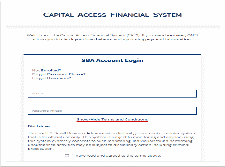
3.1.1 Choose Function Menu
Not all items listed on this sample menu are available to all personnel. The menu will only display those items that you are authorized to use.
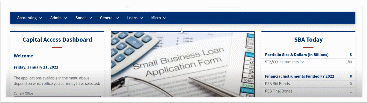
Microloan Program Electronic Reporting System (MPERS) Link: Allows a user the ability to enter the MPERS System.
Note: As a lender, you will be limited to viewing the results linked to the Location ID that you submitted to CLS.
3.2 System Menu
3.2.1 Lender Portfolio
Lender Detail – Provides detailed information on a lender and displays a list of the lender’s loans.
Loan Search – Allows a user to search for a loan by Lender Loan Number, SBA Loan Number, Loan Sequence Number or by Loan Amount, Closing Date, and Complete or Incomplete status.
Borrower Search – Allows a user to search for a borrower by EIN/SSN Number, Borrower Name, or Trade Name.
3.2.2 Portfolio Status
Snapshot Summary – Displays the portfolio summary information for a lender for a specific point in time. Snapshots are taken monthly.
Update Portfolio – Displays the current status information for a lender’s portfolio and allows the lender to update the status information.
Snapshot Detail – Displays a snapshot of a lender’s portfolio for a specific point in time. Snapshots are taken monthly.
CO/PIF Loans – Displays the Charged Off and Paid in Full Loans for a lender.
3.2.3 Help
Displays information to help the user with the application in a new window.
3.2.4 Exit
Allows the user to exit the application.

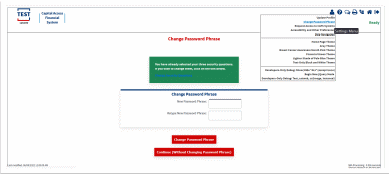
 3.3
Changing User ID and Password
3.3
Changing User ID and Password
This screen provides the end user the ability to change the password provided to them, by the SBA’s Security Office.
3.4 Exit System
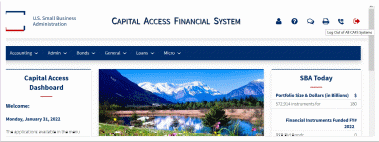
4.0 USING THE SYSTEM (ONLINE)
4.1 Lender Functions
4.1.1 Lender Detail
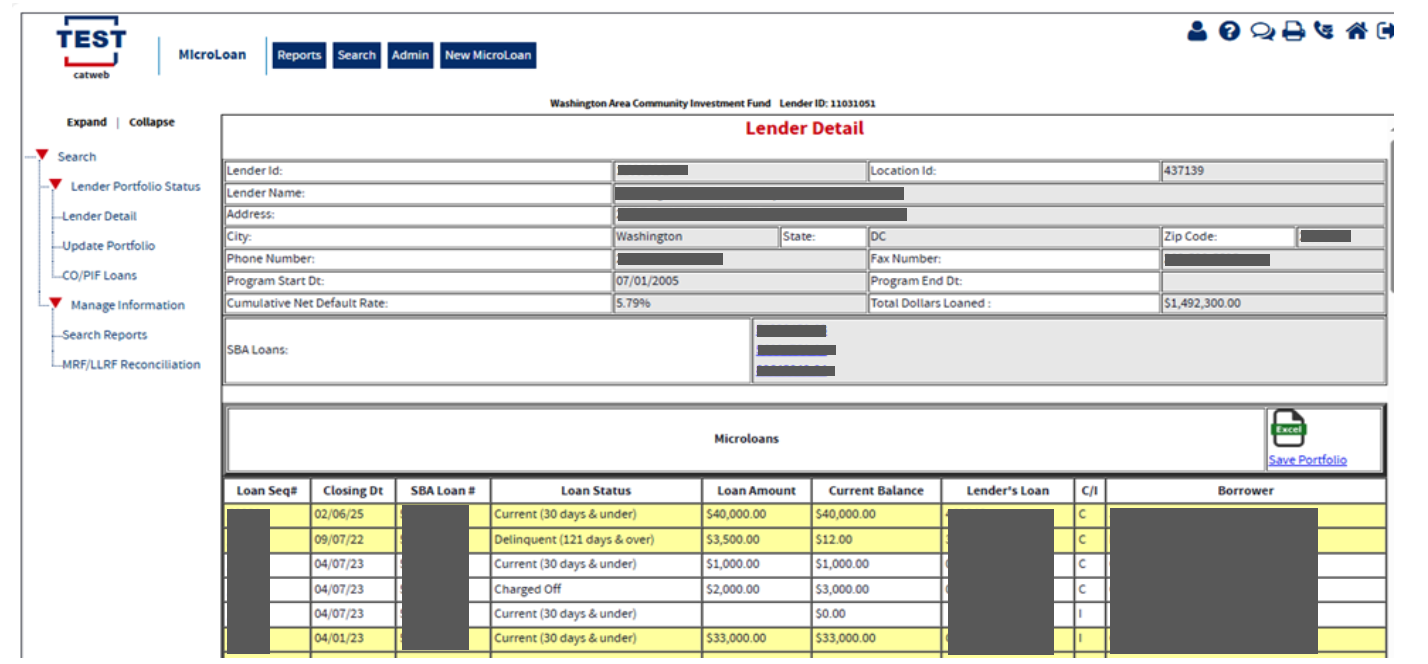
The Lender Detail screen displays the following information about the lender:
Lender ID
Location ID
Lender Name
Address
City
State
Zip Code
Phone Number
Fax Number
Program Start Date
Program End Date
Cumulative Net Default Rate
Total Dollars Loaned
SBA Loans
The user can create a new microloan by selecting the New Microloan Tab. The Microloans table displays the following information about all loans for the lender:
Loan Sequence Number - This is a link that will redirect the user to the Loan Detail screen.
Closing Date
SBA Loan #
Loan Status
Loan Amount
Current Balance
Lender's Loan (Number)
C/I – (“Complete” or “Incomplete” Loan)
Borrower (Name)
4.1.2 Add New Loan
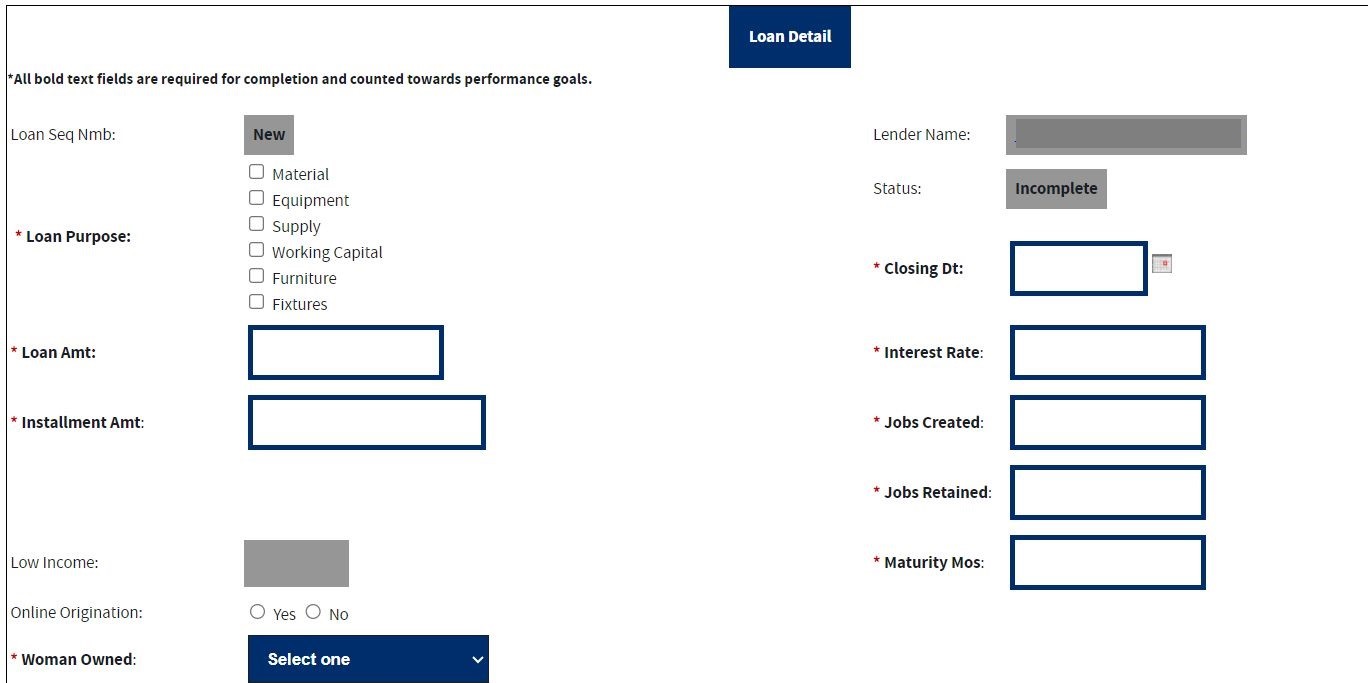
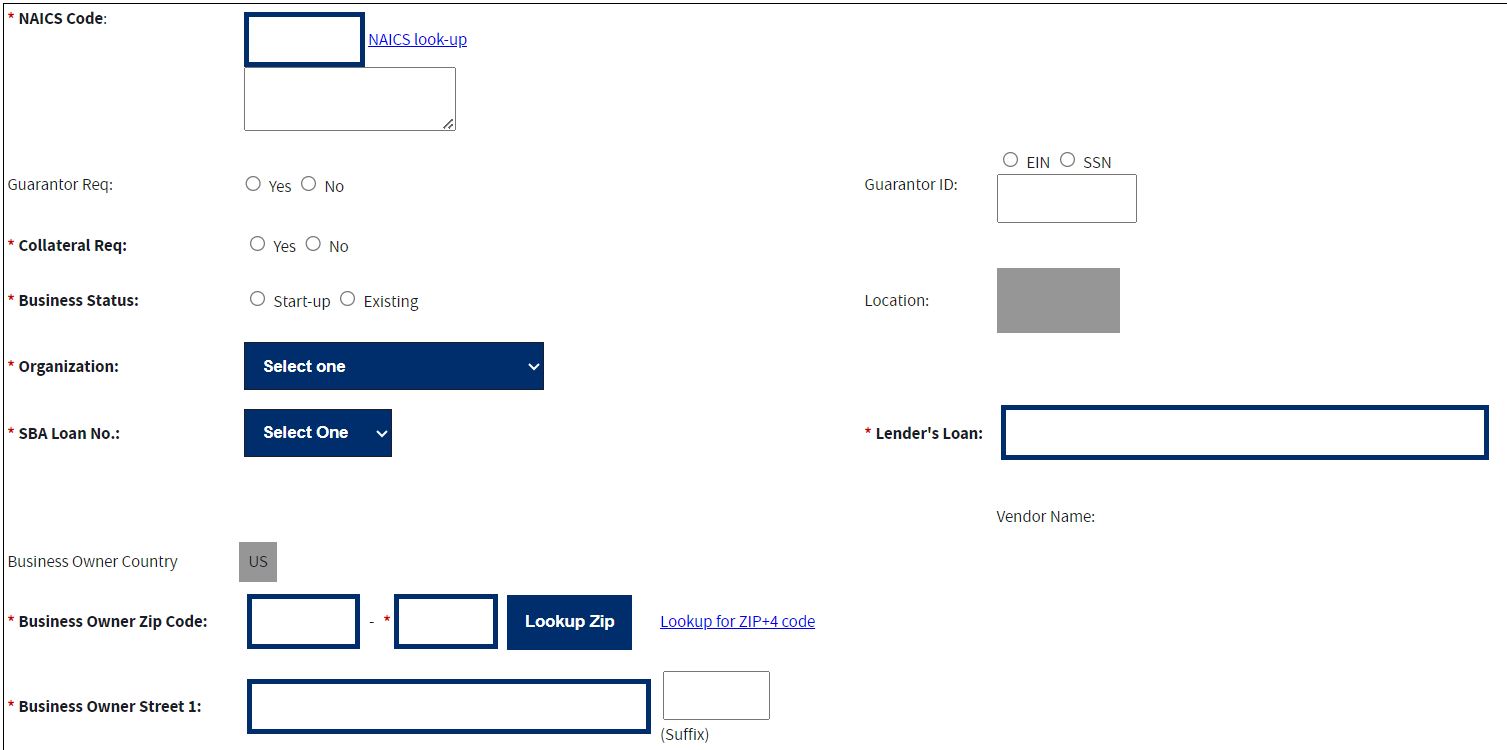

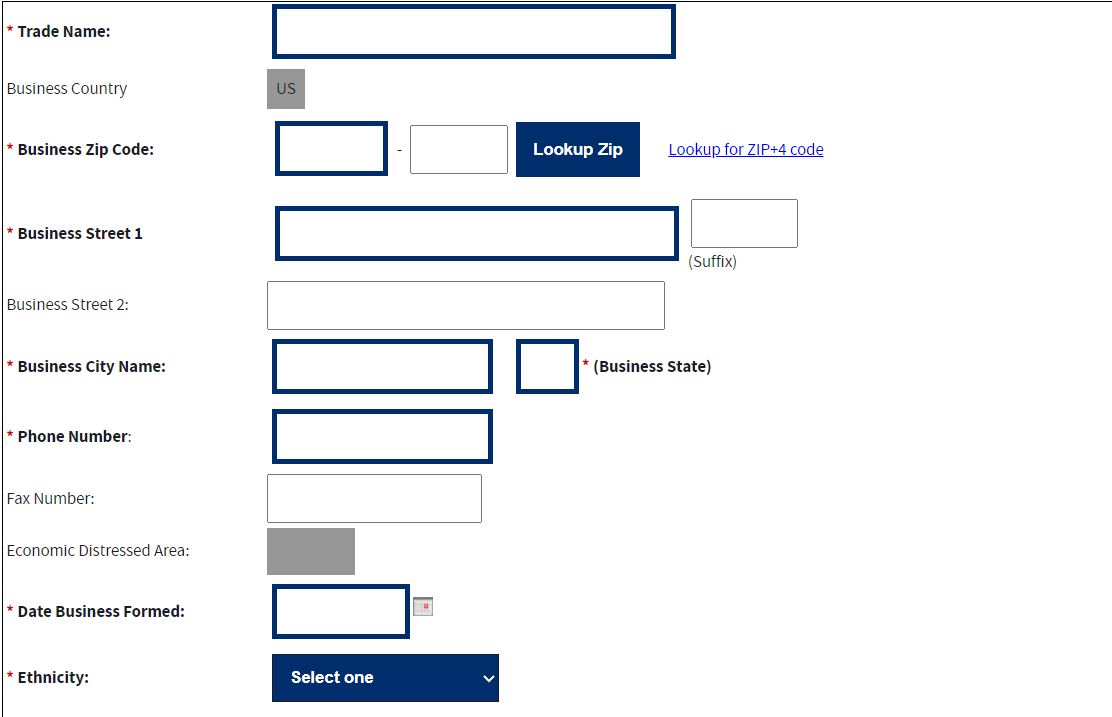
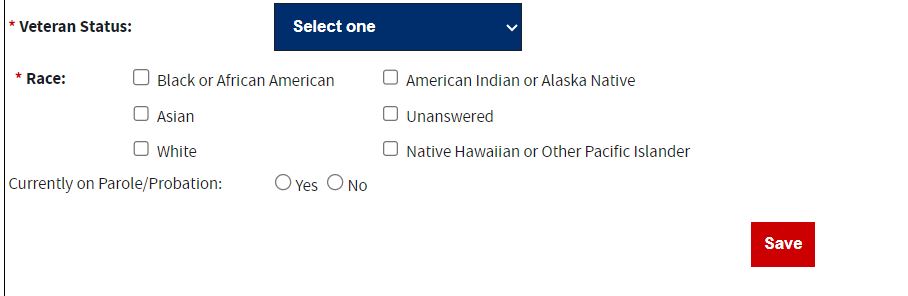
The following fields are available to create a new loan:
Loan Sequence Number-This field is pre-populated with the word “New”, signifying that this is a new loan and does not have a Loan Sequence Number. When the microloan is saved and the Status changes to “Complete”, the MPERS system will generate a Loan Sequence Number which will display in this field.
Lender Name-This field is pre-populated with the name of the lender. This is a link that will redirect the user to the Lender Detail screen.
Loan Purpose- Select one or more of the following options to describe the purpose of the loan:
Materials
Equipment
Supplies
Inventory
Working Capital
Furniture
Fixtures
Status – This field will initially be pre-populated with “Incomplete”. When all required data is entered and the microloan is saved, the field will be pre-populated with “Complete”.
Closing Date * – Enter the closing date of the loan. This is the date that the microloan Note is signed.
Loan Amount * – Enter the amount of the loan.
Interest Rate – Enter the interest rate of the loan.
Installment Amt – Enter the loan monthly installment amount.
Jobs Created – Enter the number of jobs created by the microloan borrower (measured in full-time equivalent – FTE) as a direct result of closing the microloan.
Jobs Retained – Enter the number of jobs retained by the microloan borrower (measured in full-time equivalent – FTE) as a direct result of closing the microloan.
Low Income – Yes/No will be automatically reflected basis of the business Zip-Code entered for the location of the business owner address. (This field is read only)
Online Origination: Select one of these radio buttons (y/n), to designate whether the microloan was originated, using an online system.
Maturity Mos – Enter the microloan loan term in months.
Woman Owned – Use the drop-down list to designate the percentage that this business is woman-owned: o 100% Female Owned o 51 - 99% Female Owned o 0 - 50% Female Owned
NAICS Code - The code description will display below the code. You can select the "NAICS look-up" link for help in selecting the NAICS Code.
Guarantor Req – Select one of these radio buttons to designate if a guarantor is required for this microloan.
Guarantor ID - This field will only be displayed if yes has been selected for Guarantor Req.
Collateral Required – Select one of these radio buttons to designate if any collateral is required for this microloan.
Business Status – Select one of these radio buttons to designate the business is less than or equal to 2-years old (Start-up) or older than 2-years (Existing).
Location – System Will identify Rural or Urban area based on ZIP-Code entered for the location of the business owner address. (This field is read only)
Organization – Use this drop-down list to specify how the business is organized:
o Sole Proprietorship o Partnership o Corporation o Limited Liability Company (LLC) o Joint Venture o Non–Profit Organization
Child Care – You can only select this checkbox if you also selected “Non-Profit Organization” from the “Organization” drop-down list.
SBA Loan Number * – Use this drop-down list to specify the SBA loan number used to disburse funds for this microloan.
Lender’s Loan (Number) – Enter the lender’s unique identification number for this microloan.
Country – This field is read only and Display’s “US” if the address is in the United States. If the address is international, there will be a drop-down list, allowing you to specify the country.
Business Owner Zip Code – Enter the business owner’s zip code.
Business Owner Street 1 (Number, Street Name, Suffix) – Enter the business owner’s street address.
Business Owner Street 2 – Enter the business owner’s additional street address.
Business Owner City Name – Enter the business owner’s city. Note: This field automatically populates when the Zip Code is entered, and the Lookup Zip pushbutton is selected.
Business Owner State – This view-only field displays the state. This field automatically populates when the Lookup Zip pushbutton is selected.
Loan Outcomes Data:
Gross Ann Receipts– Enter the microloan borrowers’ gross annual receipts for the most recent year.
Annual Profit/Loss– Enter the microloan borrower’s most recent year’s annual profit/loss.
Employee Headcount (FTE) - Enter the microloan borrower’s total employees (measured in full-time equivalent – FTE) at the time of loan closing.
Borrower Detail for Additional Borrower:
Business/Person – Click on one of these radio buttons to identify the borrower type.
EIN/SSN Number * – Click on one of these radio buttons to identify the number that you are entering in the field to the right.
Borrower Name * – Enter the borrower’s name.
Loan Sequence Number
This field is pre-populated with the word “New”, signifying that this is a new loan and does not have a Loan Sequence Number.
Trade Name – Enter if borrower does business under a name other than its legal name.
Business Country – This field is read only and display “US” if the address is in the United States. If the address is international, there will be a drop-down list, allowing you to specify the country.
Business Zip Code – Enter the business’s zip code.
Business Street 1 (Number, Street Name, Suffix) – Enter the business’s street address.
Business Street 2 – Enter the business’s additional street address.
Business City Name – Enter the business’s city. Note: This field automatically populates when the Zip Code is entered, and the Lookup Zip pushbutton is selected.
Business State – This view-only field displays the state. This field automatically populates when the Lookup Zip pushbutton is selected.
Phone Number – Edit the borrower’s phone number.
Fax Number – Edit the borrower’s fax number.
Economic Distressed Area – Yes/No will be automatically reflected basis of the business Zip-Code entered for the location of the business owner address. (This field is read only)
Date Business Formed – Enter the date on which the business was formed.
Ethnicity– Use the drop-down list to identify the borrower’s ethnicity.
Veteran Status - Use the drop-down list to identify the borrower’s veteran status.
Race * – Select one or more of these checkboxes to denote the borrower’s race, or you may choose the “unanswered” box if you do not wish to disclose this information.
Currently on Parole/Probation – Use the Yes/No radio button to indicate if Borrower is currently on Parole/Probation or not.
Note:
Fields which are bold and have an * (asterisk) are required fields and must be completed for the system to submit the Microloan application to the database or for the loan to move to a “Complete” status (it will remain “Incomplete”).
At least one job must be entered in either Jobs Created, or Jobs Retained or else the loan cannot move to a “Complete” status (it will remain “Incomplete”)
Save – Select this pushbutton to save the information on the screen and submit it to the database.
Loan Purpose- Select one or more of the following checkboxes to edit the purpose of the loan:
Materials
Equipment
Supplies
Inventory
Working Capital
Furniture
Fixtures
Closing Dt * – Edit the closing date.
Loan Amt * – Edit the amount of the loan.
Interest Rate – Edit the interest rate.
Installment Amt – Edit the installment amount.
Jobs Created – Edit the number of jobs created.
Jobs Retained – Edit the number of jobs retained.
Low Income – Yes/No will be automatically reflected basis of the business Zip-Code entered for the location of the business owner address. (This field is read only).
Online Origination: Use the radio buttons to edit the online origination status indicator.
Maturity Mos – Edit the number of months to maturity.
Woman Owned – Use the drop-down list to select one of the following options to edit the woman-owned percentage:
100% Female Owned o 51 - 99% Female Owned o 0 - 50% Female Owned
NAICS Code - The code description will display below the code. The user can select the "NAICS look-up" link for help in selecting the NAICS Code.
Guarantor Req – Use the radio buttons to edit the guarantor required indicator.
Guarantor ID - This field will only display if “Yes” is selected for Guarantor Req.
Collateral Req – Use the radio buttons to edit the collateral required indicator.
Gross Ann Rcpts – Edit the amount of gross annual receipts.
Business Status - Use the radio buttons to edit the business status indicator: “Start-up” or “Existing”.
Organization - One of the following options can be selected to edit the organizational structure: o Sole Proprietorship o Partnership o Corporation o Limited Liability Company (LLC) o Joint Venture o Non–Profit Organization
Child Care – You can only select this checkbox if you also selected “Non-Profit Organization” from the “Organization” drop-down list.
SBA Loan No. * – Use the drop-down list to edit the SBA loan number.
Lender’s Loan No. – Edit the lender loan number.
The Business Owner Detail section displays the following information about the business owner for the loan:
Country – This field is read only and display “US” if the address is in the United States. If the address is international, there will be a drop-down list, allowing you to specify the country.
Business Owner Zip Code – Edit the business owner’s zip code.
Business Owner Street 1 (Number, Street Name, Suffix) – Edit the business owner’s street address.
Business Owner Street 2 – Edit the business owner’s additional street address.
Business Owner City Name – Edit the business owner’s city. Note: This field automatically populates when the Zip Code is entered, and the Lookup Zip pushbutton is selected.
Business Owner State – This view-only field displays the state. This field automatically populates when the Lookup Zip pushbutton is selected.
The Loan Outcomes Data section displays the following information about the loan:
Gross Ann Receipts– Edit the microloan borrowers’ gross annual receipts for the most recent year.
Annual Profit/Loss– Edit the microloan borrower’s most recent year’s annual profit/loss.
Employee Headcount (FTE) - Edit the microloan borrower’s total employees (measured in full-time equivalent – FTE) at the time of loan closing.
The Borrower Detail for Additional Borrower section displays the following information about the primary borrower for the loan:
Business/ Person* - Click on one of these radio buttons to identify the borrower type.
SSN/EIN Number * – Edit the SSN or EIN number.
Borrower Name * – Edit the borrower’s name.
Loan Seq Nmb- This field is pre-populated with the Loan Sequence Number and cannot be modified.
Trade Name – Edit the name under which the borrower is trading.
Country – This field is read only “US” if the address is in the United States. If the address is international, there will be a drop-down list, allowing you to specify the country.
Business Zip Code – Enter the business’s zip code.
Business Street 1 (Number, Street Name, Suffix) – Enter the business’s street address.
Business Street 2 – Enter the business’s additional street address.
Business City Name – Enter the business’s city. Note: This field automatically populates when the Zip Code is entered, and the Lookup Zip pushbutton is selected.
Business State – This view-only field displays the state. This field automatically populates when the Lookup Zip pushbutton is selected.
Phone Number – Edit the borrower’s phone number.
Fax Number – Edit the borrower’s fax number.
Economically Distressed Area – Yes/No will be automatically reflected basis of the business Zip-Code entered for the location of the business owner address. (This field is read only)
Date Business Formed – Edit the date on which the business was formed.
Ethnicity – Use the drop-list to edit this category:
Hispanic or Latino
Not Hispanic or Latino
Unknown/Not Stated
Veteran Status – Use the drop-list to edit this category:
Non-Veteran
Service Disabled Veteran
Veteran
Unknown/Not Stated
Race * - Use one or more of the following checkboxes to edit this category:
Black or African American
American Indian or Alaska Native
Asian
Unanswered
Native Hawaiian or Other Pacific Islander
White
Currently on Parole/Probation – Use the Yes/No radio button to indicate if Borrower is currently on Parole/Probation or not.
Note:
If the loan is currently in “complete” status, the user will not be able to modify the microloan and will have to contact their assigned financial analyst in the Program Office to complete any modifications to the microloan.
If the microloan is currently an incomplete loan, any fields which are bold but are not preceded by two asterisks are required for the microloan to be complete and counted towards performance goals. If any of these fields have not been filled in, the loan will be saved with a status of “Incomplete”.
The user will have the ability to edit the microloan by modifying the appropriate field(s) and selecting the “Save” pushbutton if the loan has a status of “Incomplete”.
The user will have the ability to add an additional borrower by selecting the “Add Borrower” pushbutton. This will open the Borrower Detail for Additional Borrower screen.
The user will have the ability to view the microloan information in a printable format by selecting the “Print” button. This will display in a new window.
Additional borrowers will also be displayed with a link to the Borrower Detail for Additional Borrower screen.
Save – Select this pushbutton to save the information on the screen and submit it to the database.
Add Borrower – Select this pushbutton to add the borrower whose information you just
edited.
Delete
Loan – Select this pushbutton to delete the microloan.
Print – Select this pushbutton to convert the
information on the screen to a printable format.
4.1.4 Add Additional Borrower
The following fields are available to create an additional borrower:
Business/ Person* - Click on one of these radio buttons to identify the borrower type.
SSN/EIN Number * – Click on one of these radio buttons to identify the number that you are entering in the field to the right.
Borrower Name * – Enter the borrower’s name.
Loan Seq Nmb- This field is pre-populated with the Loan Sequence Number and cannot be modified.
Trade Name – Enter the name under which the borrower is trading.
The Address fields must contain the information for the Physical Address of the Business.
Country – This field is read only and display “US” if the address is in the United States. If the address is international, there will be a drop-down list, allowing you to specify the country.
Business Zip Code – Enter the business’s zip code.
Business Street 1 (Number, Street Name, Suffix) – Enter the business’s street address.
Business Street 2 – Enter the business’s additional street address.
Business City Name – Enter the business’s city. Note: This field automatically populates when the Zip Code is entered, and the Lookup Zip pushbutton is selected.
Business State – This view-only field displays the state. This field automatically populates when the Lookup Zip pushbutton is selected.
Phone Number – Enter the borrower’s phone number.
Fax Number – Enter the borrower’s fax number.
Date Business Formed – Enter the date on which the business was formed.
Ethnicity – Use the drop-down list to identify the borrower’s ethnicity. O Hispanic or Latino o Not Hispanic or Latino o Unknown/Not Stated
Veteran Status – Use the drop-down list to identify the borrower’s ethnicity.
Non-Veteran
Service-Disabled Veteran
Veteran
Unknown/Not Stated
Race * - Select one or more of these checkboxes to denote the borrower’s race or check the “unanswered” box if you do not wish to disclose this information.
Black or African American
American Indian or Alaska Native
Asian
Unanswered
Native Hawaiian or Other Pacific Islander
White
Currently on Parole/Probation – Use the Yes/No radio button to indicate if Borrower is currently on Parole/Probation or not.
Note:
Fields which are bold and have an * (asterisk) are required and must be completed for the system to submit the Microloan application to the database or move the loan to a “Complete” status (it will remain “Incomplete”).
4.1.5 Edit Additional Borrower
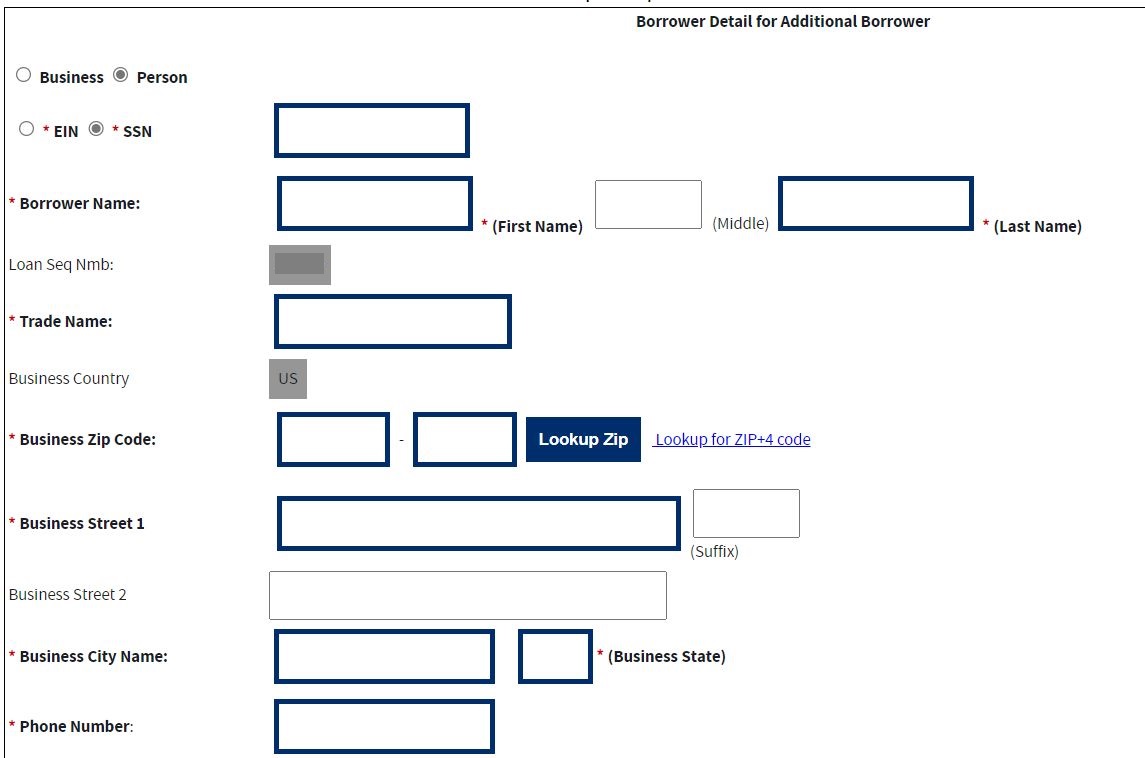
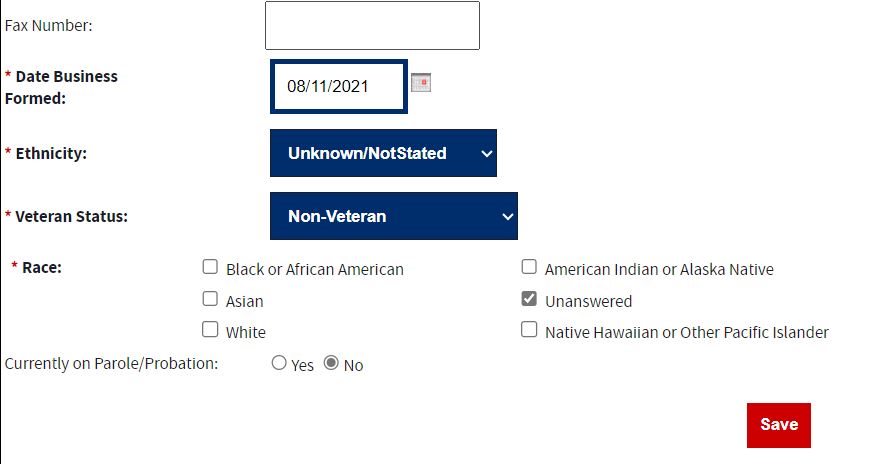
The following fields display for an additional borrower:
Business/ Person* - Click on one of these radio buttons to identify the borrower type.
SSN/EIN Number * – Edit this field that displays either the SSN or the EIN number that you originally assigned to the borrower.
Borrower Name * – Edit the borrower’s name.
Loan Seq Nmb - This field is pre-populated with the Loan Sequence Number and cannot be modified.
Trade Name – Edit the name under which the borrower is trading.
The Address fields must contain the information for the Physical Address of the Business.
Country – This field is read only and display “US” if the address is in the United States. If the address is international, there will be a drop-down list, allowing you to specify the country.
Business Zip Code – Edit the business’s zip code.
Business Street 1 (Number, Street Name, and Suffix) – Edit the business’s street address.
Business Street 2 – Edit the business’s additional street address.
Business City Name – Enter the business’s city. This field automatically populates when the Lookup Zip pushbutton is selected.
State – This view-only field displays the state. This field automatically populates when the Lookup Zip pushbutton is selected.
Phone Number – Edit the borrower’s phone number.
Fax Number – Edit the borrower’s fax number.
Date Business Formed – Edit the date on which the business was formed.
Ethnicity – Use the drop-down list to identify the borrower’s ethnicity.
Veteran Status – Use the drop-down list to identify the borrower’s veteran status.
Non-Veteran
Service-Disabled Veteran
Veteran
Unknown/Not Stated
Race * – Select one or more of these checkboxes to denote the borrower’s race or select the “unanswered” box if you do not wish to disclose this information.
Black or African American
American Indian or Alaska Native
Asian
Unanswered
Native Hawaiian or Other Pacific Islander
White
Currently on Parole/Probation – Use the Yes/No radio button to indicate if Borrower is currently on Parole/Probation or not. Note:
Fields which are bold and have an * (asterisk) are required and must be completed for the system to submit the Microloan application to the database or move the loan to a “Complete” status (it will remain “Incomplete”).
4.1.6 Loan Search
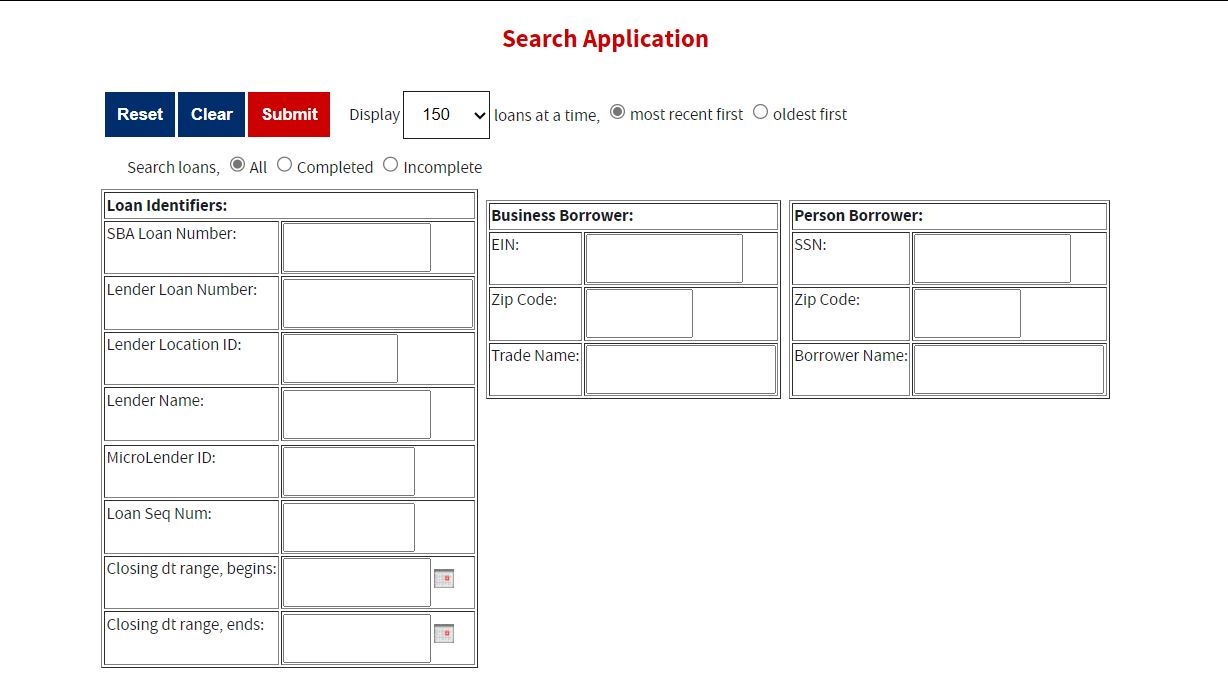
You can search for a microloan by Lender Loan Number, SBA Loan Number, Loan Sequence Number, or Other Options.
To search by Lender Loan Number:
Select the Lender Loan Number radio button.
Enter the Lender Loan Number in the text field provided to the right.
Select the Search pushbutton.
To search by SBA Loan Number:
Select the SBA Loan Number radio button.
Enter the SBA Loan Number in the text field provided to the right.
Select the Search pushbutton.
To search by Loan Sequence Number:
Select the Loan Sequence Number radio button.
Enter the Loan Sequence Number in the text field provided to the right.
Select the Search pushbutton.
To search by other options:
Select the Other Options radio button.
Enter the Closing Date and/or Loan Amount in the fields provided to the right.
Select the “Complete" or "Incomplete” radio button.
Select the Search pushbutton.
If no microloans match the search criteria, you will be notified and advised to try again.
4.1.7 Loan Search Results
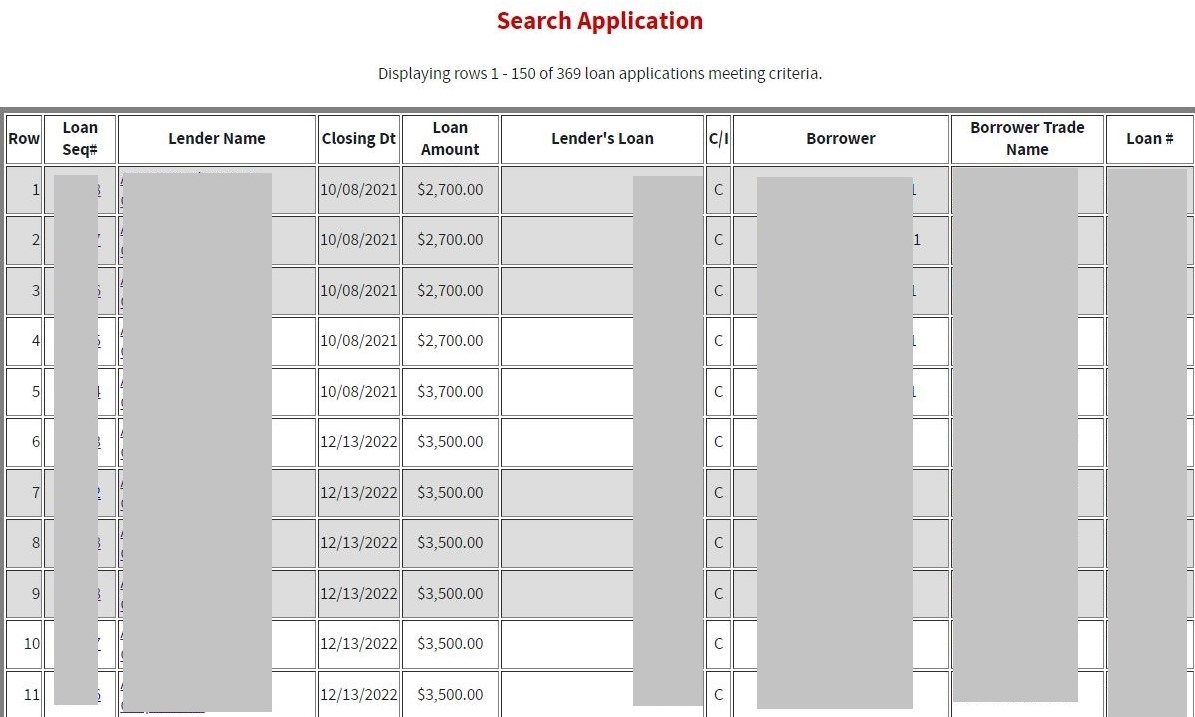
The microloans will be listed with the Loan Sequence Number, Lender Name, Closing Date,
Loan Amount, Lender’s Loan (Number), C/I (“Complete” or “Incomplete”), Borrower Name displaying, Borrower Trade Name, and Loan. To view a microloan, select a link in the Loan Sequence Number column. This will open the Loan Detail screen for the selected microloan number.
4.1.8 Borrower Search
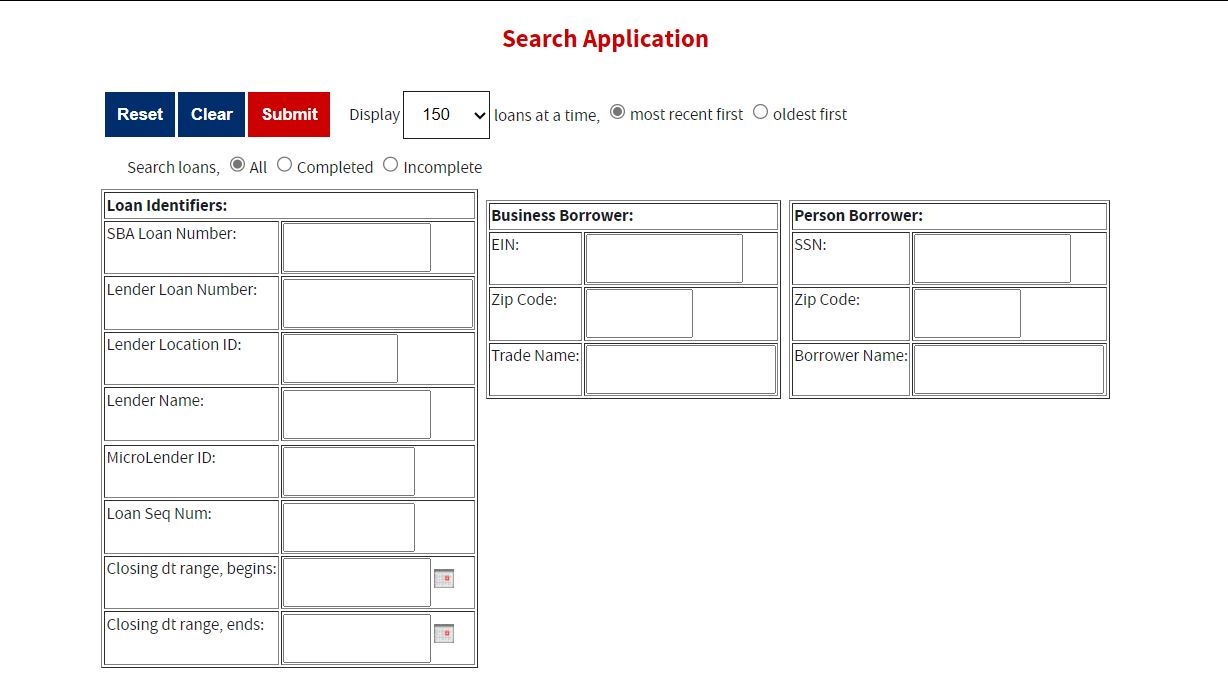
You can search for a borrower by Tax ID, Borrower Name, or Trade name.
To search by Tax ID:
Select the Tax ID radio button.
Select either the EIN radio button or the SSN radio button.
Enter the Tax ID in the text field provided to the right.
Select the Search pushbutton.
To search by Borrower Name:
Select the Borrower Name radio button.
Enter the Borrower Name in the text field provided to the right.
Select the Search pushbutton.
To search by Trade Name:
Select the Trade Name radio button.
Enter the Trade name in the text field provided to the right.
Select the Search pushbutton.
If no borrowers match the search criteria, you will be notified and advised to try again.
4.1.9 Borrower Search Results
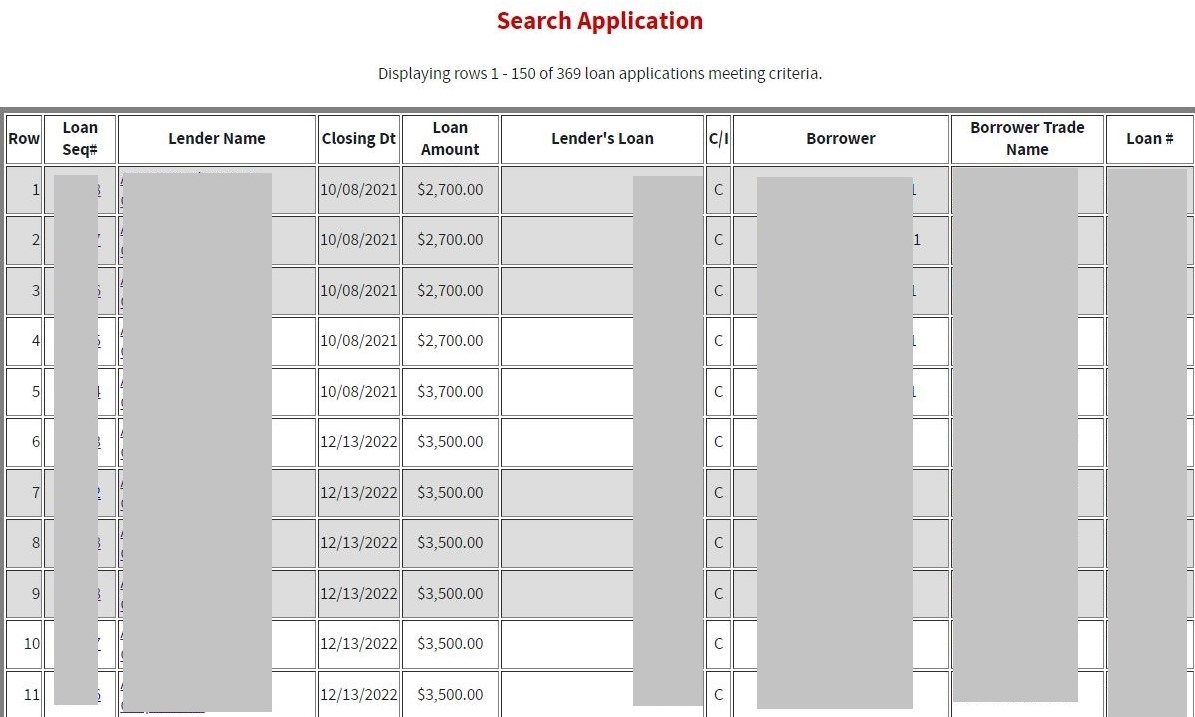
The microloans will be listed with the Loan Sequence Number, Lender Name, Closing Date,
Loan Amount, Lender’s Loan (Number), C/I (“Complete” or “Incomplete”), Borrower Name displaying, Borrower Trade Name, and Loan. To view a microloan, select a link in the Loan Sequence Number column. This will open the Loan Detail screen for the selected loan number.

The Snapshot Summary screen displays the following information about the lender:
Lender ID
Location ID
Lender Name
Address
City
State
Zip
Phone Number
Fax Number
Program Start Date
Program End Date
Cumulative Net Default Rate
Total Dollars Loaned
Using the “SBA Loan Number” drop-down list, you can select a summary of all loans for a lender or microloans for a specific SBA Loan Number. Using the “Months to Compare” fields, you can compare two dates to one another. Once you have set up your parameters to compare, select the “Submit” pushbutton.
The default ratio percentage for the number of loans and the dollar amount of loans is displayed.
The following information is displayed for each date:
Total All Status
Current # Loans
Current % Loans
31-60 # Loans
31-60 % Loans
61-90 # Loans
61-90 % Loans
91-120# Loans
91-120% Loans
Over 120 # Loans
Over 120 % Loans
PIF # Loans
PIF % Loans
CO # Loans
CO % Loans
Outstanding Principal Balance
Principal Balance of CO
Recovery Amount
Certify No Change
4.1.11 Update Portfolio
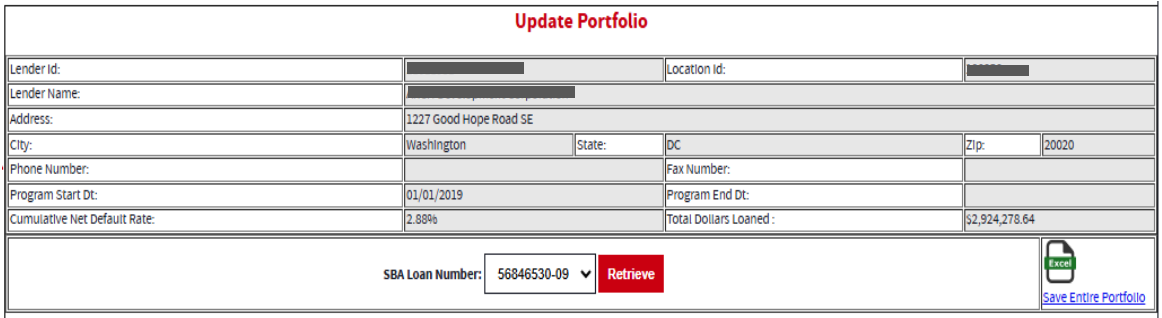
The Update Portfolio screen displays the following information about the lender:
Lender ID
Location ID
Lender Name
Address
City
State
Zip
Phone Number
Fax Number
Program Start Date
Program End Date
Cumulative Net Default Rate
Total Dollars Loaned
Using the “SBA Loan Number” field, and the “Retrieve” pushbutton, you can select an SBA Loan Number to display all current loans.
Once you have chosen an SBA Loan Number and selected the "Retrieve" pushbutton, the following information will display concerning all microloans for the selected SBA Loan Number which have not been paid in full or charged off prior to the last snapshot:
Loan Seq#
Lender Loan #
Borrowers
Loan Status - these will be a series of radio buttons with the following options:
0 - 30 o 31 - 60 o 61 - 90 o 91 - 120 o Over 120/Def o PIF
CO
Outstanding Principal Balance
No Chg
No Change Comment
Any microloan which has not been updated in the last 30 days will display with an asterisk preceding the Loan Sequence Number and the row background color will be grey.
You will have the ability to update the loan status, loan outstanding balance, or no change indicator and then submit the changes.
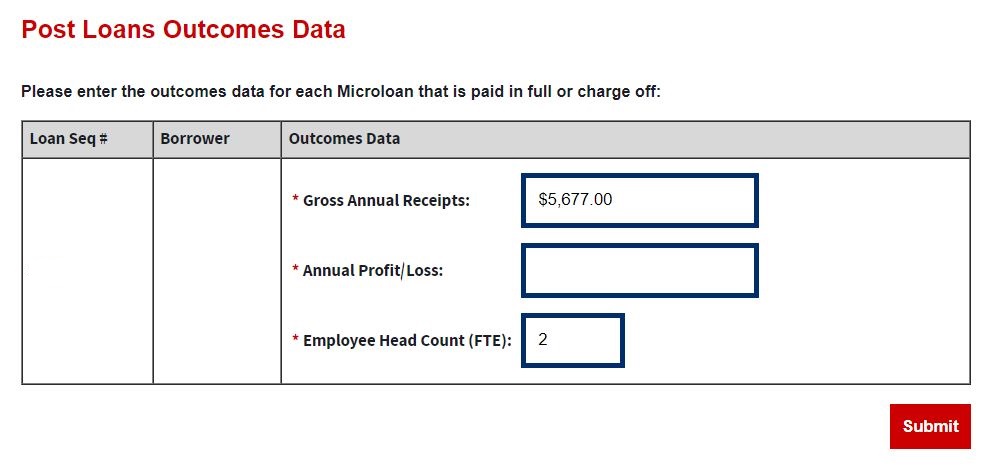
If PIF or CO is selected- Post Loans Outcomes Data screen displays the following fields:
Loan Sequence Number-This field is pre-populated.
Borrower-This field is pre-populated with the name of the borrower.
Gross Ann Receipts– Enter the microloan borrowers’ gross annual receipts for paid in full or charge off.
Annual Profit/Loss– Enter the microloan borrower’s annual profit/loss for paid in full or charge off.
Employee Headcount (FTE) - Enter the microloan borrower’s total employees (measured in full-time equivalent – FTE) at the time of paid in full or charge off.
4.1.12 Reasons for No Change
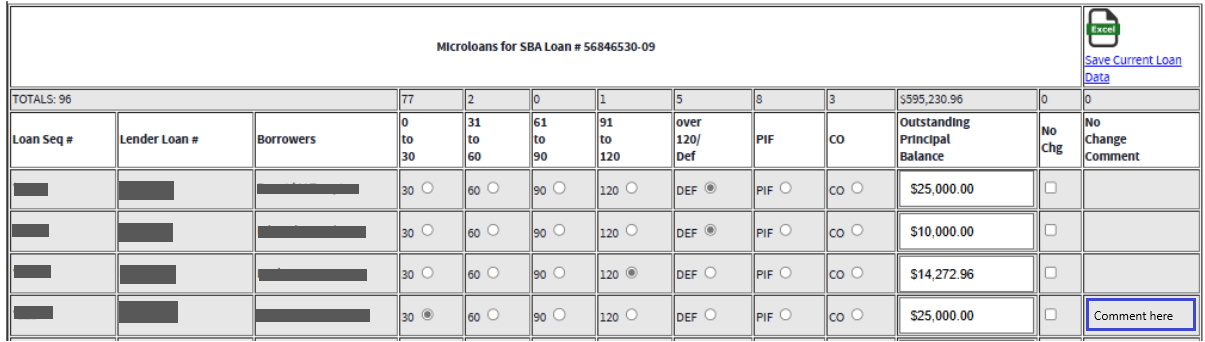
If the 'No Change' checkbox is selected, a comment must be added in the 'No Change Comment' space. The system will display an error notification if a comment is not provided in the ‘No Change Comment’ space when the ‘No Change’ box is checked. Once finished, you must select the 'Submit' push button to save the updates to the loans.
4.1.13 Snapshot Detail
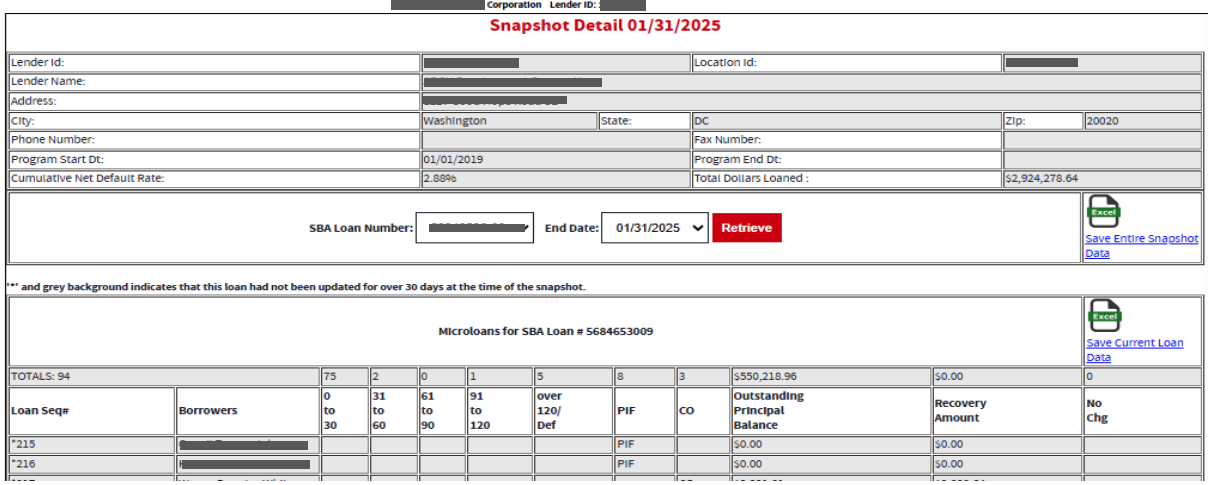
The Snapshot Detail screen displays the following information about the lender:
Lender ID
Location ID
Lender Name
Address
City
State
Zip
Phone Number
Fax Number
Program Start Date
Program End Date
Cumulative Net Default Rate
Total Dollars Loaned
Using the “SBA Loan Number” and “End Date” fields, you can select an SBA Loan Number and a date to display all loans for that snapshot.
Once you have chosen an SBA Loan Number and selected the "Retrieve" pushbutton, the following information will display regarding all microloans for the selected snapshot of the SBA Loan Number:
Loan Seq#
Borrowers
Loan Status o 0 - 30 o 31 - 60 o 61 - 90 o 91 - 120 o Over 120/Def o PIF
o CO
Outstanding Principal Balance
Recovery Amount
No Chg
If any microloans were certified “No Change”, you can select a link to display the reason for the certification.
4.1.14 CO/PIF Loans and Outcomes Data
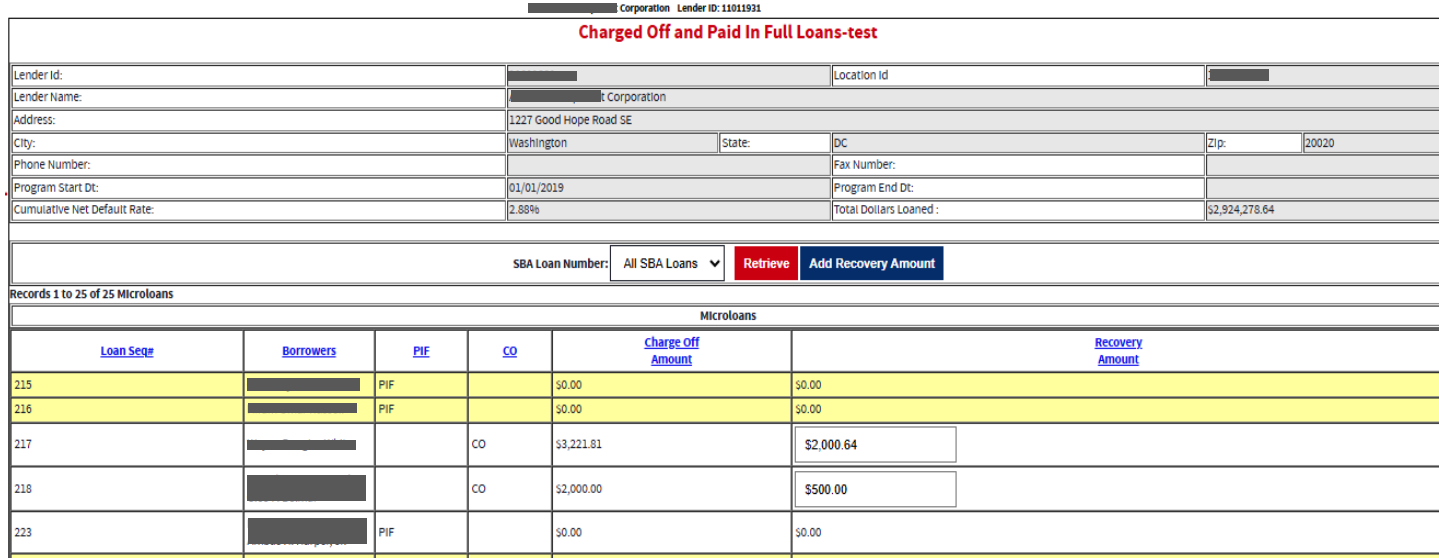
Charged Off and Paid In Full Loans screen displays the following information about the lender:
Lender ID
Location ID
Lender Name
Address
City
State
Zip Code
Phone Number
Program Start Date
Program End Date
Cumulative Net Default Rate
Total Dollars Loaned
The user will have the ability to select an “SBA Loan Number” or to view “Charged Off” and “Paid in Full Loans” for the lender’s total portfolio.
The following information will be displayed:
Loan Seq#
Borrowers
Loan Status o PIF o CO
Charge Off Amount
Recovery Amount
4.2 MRF/ LLRF Upload Function
Using the MPERS System for MRF and LLRF Reconciliation Reports
The following sections describe screens that a Lender may utilize to enter their quarterly MRF and LLRF reconciliation report.
4.2.1 MRF/LLRF Reconciliation
Step 1:
Use this form to enter quarter-end MRF and LLRF data that are associated with SBA Loans. Access the MPERS Application from the CLS main screen navigation bar.
Once in the MPERS Application, the MRF/LLRF Reconciliation link on the left-hand navigation menu will open the MRF/LLRF Reconciliation screen.
You will need to select the SBA Loan No. from the drop-down list, to access the applicable MRF/LLRF reconciliation report input form.
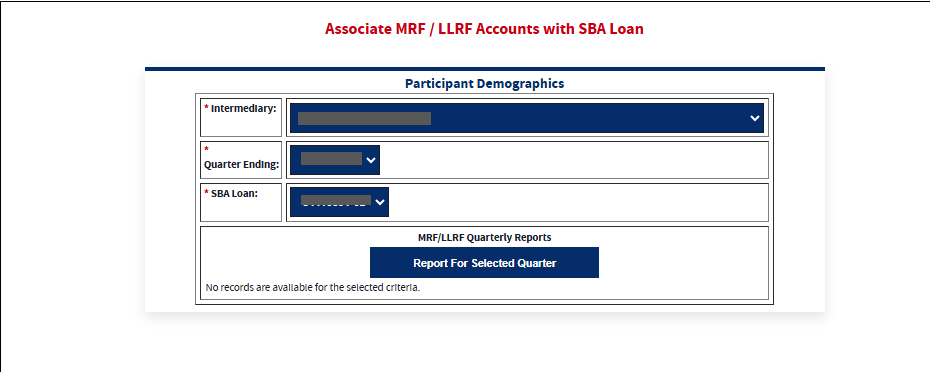
On this screen, the User will be able to add and select the Quarter for the desired year by clicking on it.
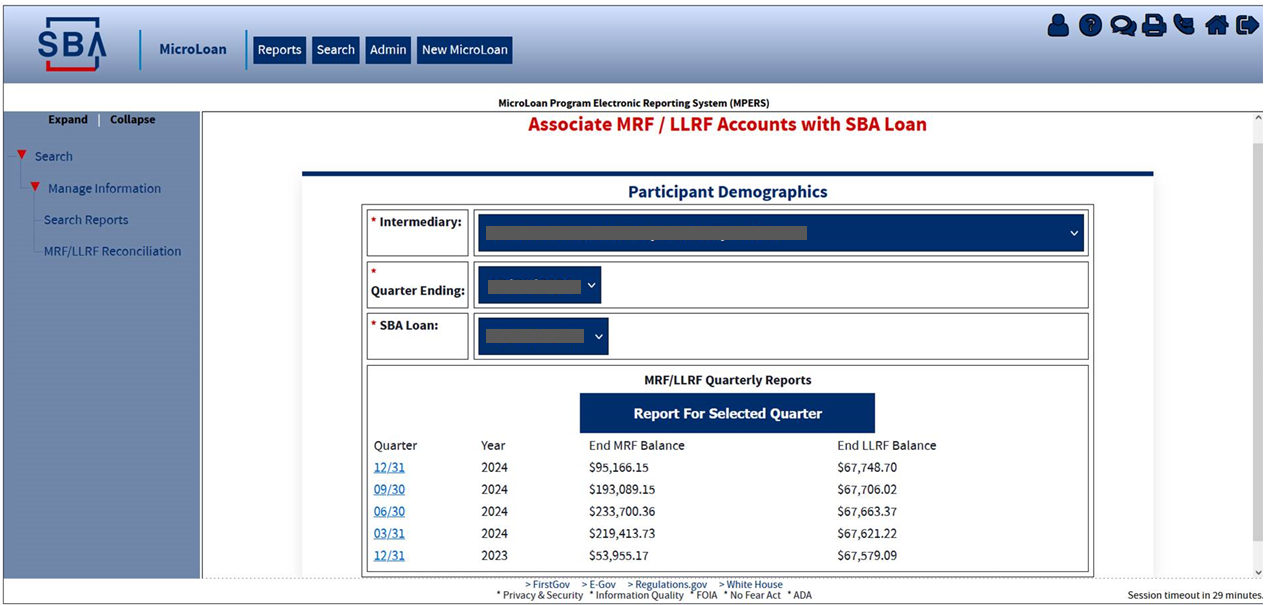
Definition of Terms on the MRF/LLRF Accounts Screen
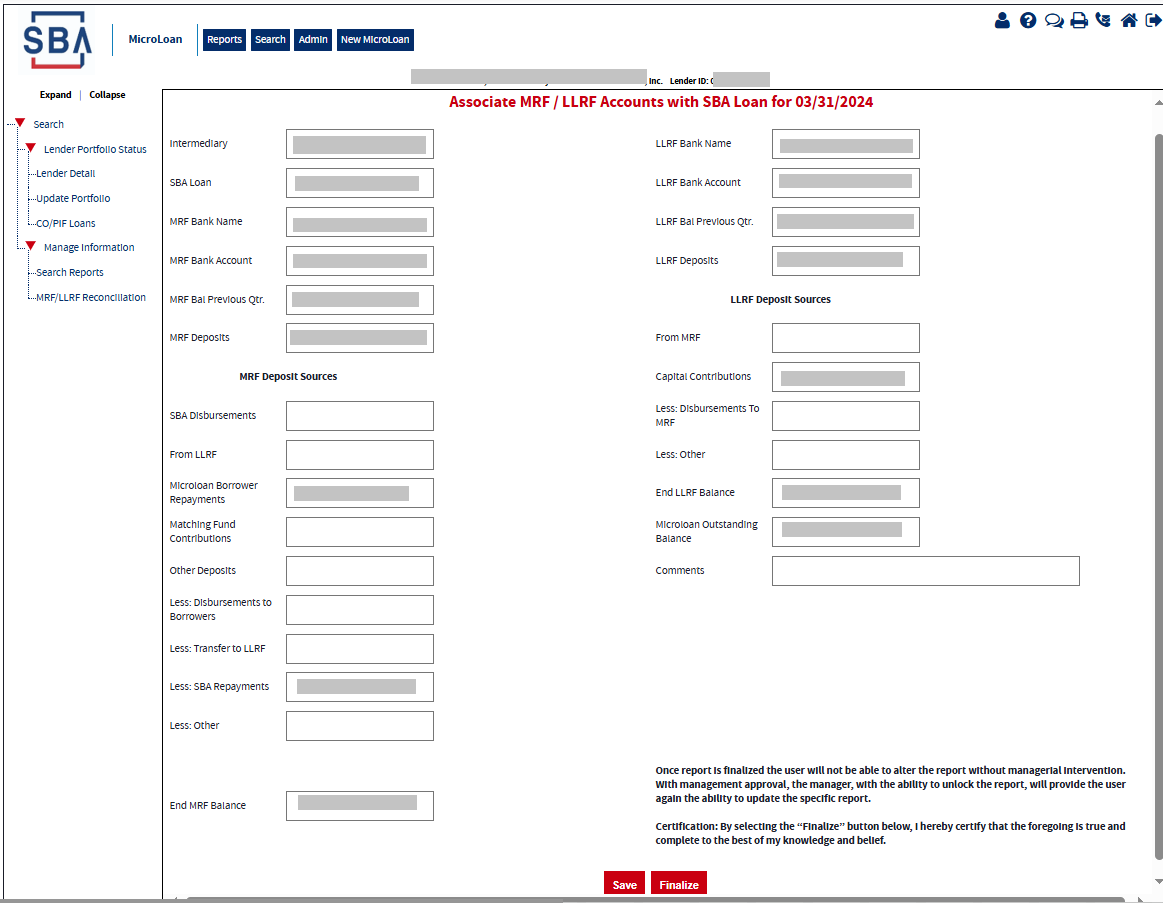
Description of Fields
Screen Field |
Description |
MRF Balance Previous Qtr. |
MRF Balance from Previous Qtr. |
MRF Deposits |
Deposits to MRF deposit sources are SBA, Borrowers, Interest, LRF, Other |
SBA Disbursements |
Funds originating from the SBA deposits into MRF Account |
From LLRF |
Funds originating from the SBA deposits into MRF Account |
Microloan Borrower Repayments |
Funds originating from microloan borrowers repaying their loans |
Matching Fund Contributions |
Microlender funds to meeting LLRF requirements |
Other Deposits |
|
Less: Disbursement to Borrowers |
Amounts provided to Microloan Borrowers |
Less: Transfer to LLRF |
Amount provided to LLRF |
Less: SBA Repayments |
Amount repaid to SBA |
Less: Other |
Amount to other sources |
End MRF Balance |
Microloan Revolving Fund Account |
LLRF Balance Previous Qtr. |
LLRF Balance from Previous Qtr. |
LLRF Deposits |
Deposits to LLRF deposit sources are from MRF, Capital Contributions, and Other |
From MRF |
Funds originating from the MRF to meet LLRF requirements |
Capital Contributions |
Intermediary funds deposited to meet LLRF requirements |
Less: Disbursements to MRF |
Amounts provided to MRF account |
Less: Other |
Amount to other sources |
End LLRF Balance |
Loan Loss Reserve Fund Account Balance |
Microloan Outstanding Balance |
Intermediary reported outstanding balance for the reporting quarter ended. |
Comments |
Analyst Critical Comments |
The following fields are display only and noneditable, the calculations of these fields are based on the input:
MRF Deposits
End MRF Balance
LLRF Deposits
End LLRF Balance
The necessary calculations for these fields are highlighted in the table below:
Calculated Screen fields |
|
MRF Deposits
|
MRF Deposits = Adding SBA Disbursements Adding From LLRF Adding Microloan Borrower Repayments Adding Matching Fund Contributions Adding Other Deposits |
End MRF Balance |
End of MRF Balance = MRF Bal Previous Qtr. Adding MRF Deposits fields
Subtracting Less: Disbursements to borrowers Subtracting Less: Transfer to LLRF Subtracting Less: SBA repayments Subtracting Less: Other |
LLRF Deposits
|
LLRF Deposits = Adding From MRF Adding Capital Contributions |
End LLRF Balance |
End of LLRF Balance = LLRF Bal Previous Qtr. Adding LLRF Deposits
Subtracting Less: disbursements to MRF (field 16) Subtracting Less: Other (field 17)
|
The Save and Finalize buttons at the bottom of the screen:
Save: Use this button to save the data in the report for when you want to come back to finish it.
Finalize: Once done with updating the information in the report, clicking on the Finalize button will lock the report. A User will no longer be able to make any updates on the report, only the SBA has access to unlock the report.
This information is also displayed as a note at the bottom of the screen above the buttons.
Step 2: Upload Bank Statements and Submit
Note: Upload one bank statement for each MRF Account and one bank statement for each LLRF account for each month of Quarter. In total, six bank statements should be uploaded and submitted for each quarterly MRF/LLRF Reconciliation Report. Note, the system allows only PDF documents for upload.
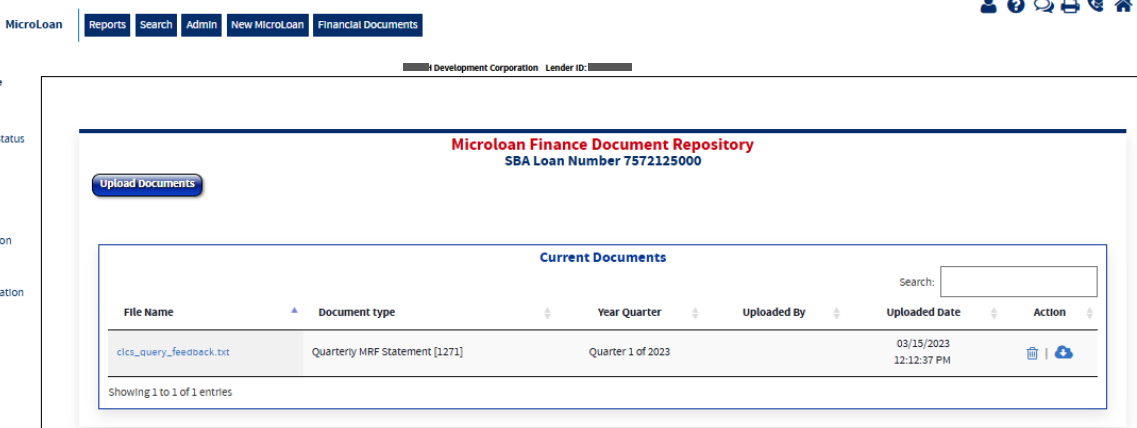
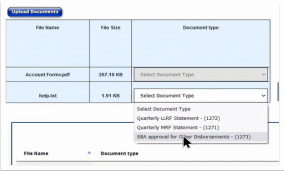
| File Type | application/vnd.openxmlformats-officedocument.wordprocessingml.document |
| Author | Wilson, John A. (Contractor) |
| File Modified | 0000-00-00 |
| File Created | 2025-09-19 |
© 2025 OMB.report | Privacy Policy